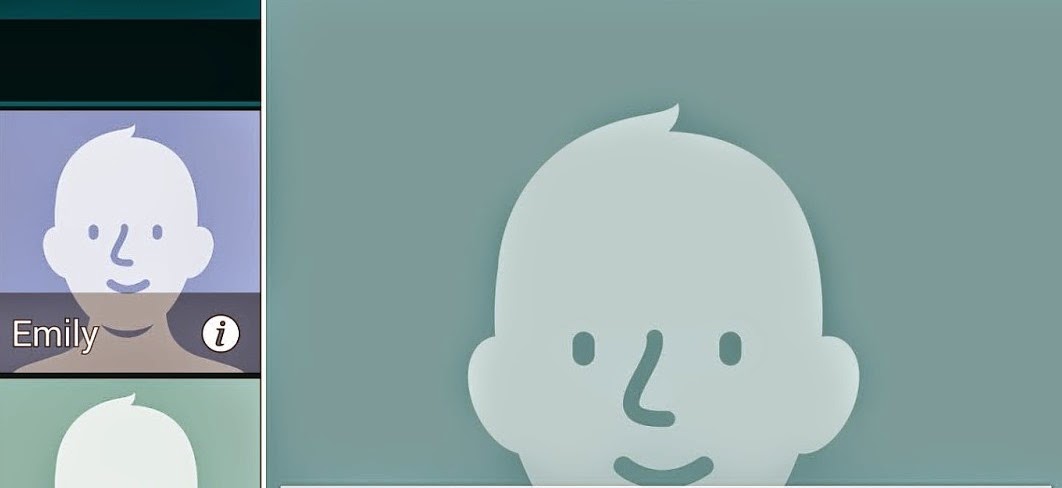 Contact issues with the Galaxy S5 can be due to a number of factors including an inconsistent network connection, sync online is disabled, poor Wi-Fi network and the like. Sometimes, this happens because the information saved for your contact is incomplete or you are seeing two or more versions of Contact.
Contact issues with the Galaxy S5 can be due to a number of factors including an inconsistent network connection, sync online is disabled, poor Wi-Fi network and the like. Sometimes, this happens because the information saved for your contact is incomplete or you are seeing two or more versions of Contact.Our first recommendation is to look into each of the possible causes and ensure none of them is causing the problem. After ensuring the problem isn't triggered by any of the potential causes, proceed with the application of available workarounds and resolution methods to get rid of the problem.
A. Toggle Wi-Fi on/off
One of the recommended methods to troubleshoot device issues, including this one, is turning Wi-Fi off and on. Here's how to get this done on your Galaxy Alpha:
- Touch Menu from the Home screen.
- Touch Settings.
- Touch Connections.
- Select Wi-Fi.
- Touch the slider next to Wi-Fi to turn Wi-Fi off.
- Restart your phone.
- Turn Wi-Fi back on.
- Check contact details again.
If problem persists, please proceed with the following resolution procedures.
Turn synchronization ON for any of your accounts
Follow these steps to turn synchronization on for any of your accounts on your Galaxy Alpha:
- Touch Menu from the Home screen.
- Touch Settings.
- Select Accounts.
- Touch the account type that has the contacts you want to sync with your phone.
- In case you have more than one accounts in the list, touch the account you want to have synchronized.
- Mark the check box next to Sync Contacts by touching Sync Contacts. Your phone will then start syncing the contacts immediately. Wait until the process is finished, and then exit the sync settings screen.
- To exit the sync settings screen, touch the Back key.
- Repeat the steps for any other accounts, when necessary.
- Look for contacts to test/view details. To do so, touch Contacts from the Home screen.
Hint:
- By default, Contacts is located in the favorites tray. Alternately, you can open/view contact details by touch Apps, then touch Contacts.
Manage/Edit Contact Details
If problem persists, proceed with editing contact's information so it will display properly.
Contacts information may appear incomplete or not display properly if the information is incomplete. In this case, you can edit your contact's information to make sure you have every detail to display when viewed.
Follow these steps to manage contact on your Galaxy Alpha:
1. Touch Apps, then select Contacts. Or touch Contacts from the Home screen. Either way is fine.
2. Open the contact you want to edit.
3. Touch on the Edit icon located at the top of the screen.
4. To add, change or delete information, touch any of the fields available.
5. To add a new field, touch the plus (+) sign or Add another field. To delete a field, touch the minus (-) sign instead.
6. To update the changes, touch Save.
7. Now search for contacts again by touching Contacts from the Home screen, or by going to Apps and then open Contacts.
If problem continues to exist, then please contact your phone carrier to escalate this issue and for further troubleshooting assistance and recommendations.

