How to access Advanced Wi-Fi Settings on Galaxy Note 4
Here's how to get to the Advanced Wi-Fi settings on your Note 4 device:
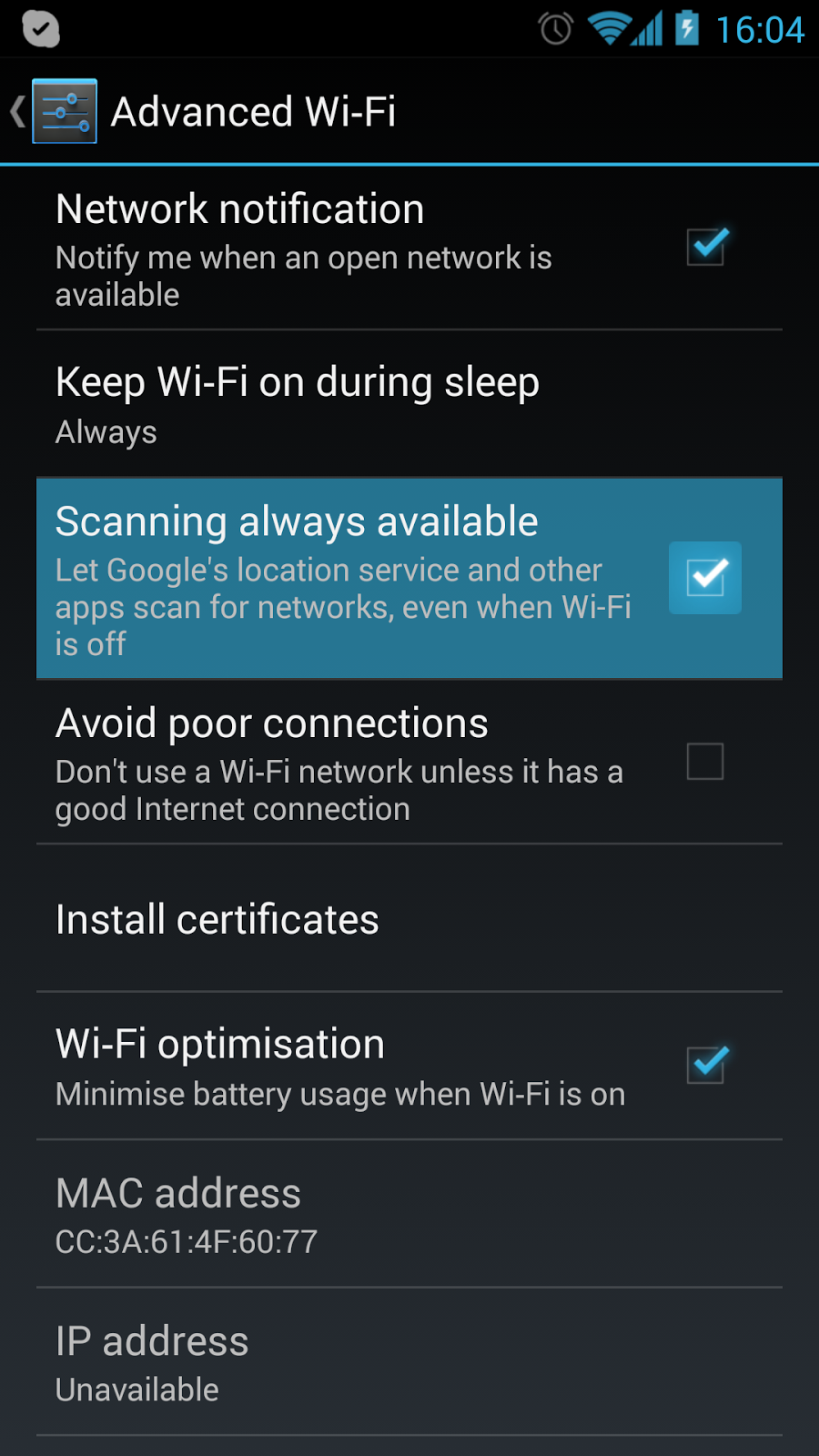 1. Tap on Apps from any Home screen.
1. Tap on Apps from any Home screen.2. Next, tap on Settings.
3. Tap on Wi-Fi to continue.
4. If necessary, tap the On/Off switch to turn Wi-Fi on. Please note that you need to turn on or enable Wi-Fi to configure advanced settings on your device.
5. Now, tap on the More options icon (three-vertical-dot icon) to view more options.
6. Tap to select Advanced.
Advanced Wi-Fi settings options to configure
Under Advanced settings are the following settings options for your wireless network configuration.
a. Network Notification - this option when enabled, lets your phone alerts you when a new Wi-Fi network is available.
b. Passpoint - this option when enabled, lets your phone connect to passpoint-enabled Wi-Fi network automatically.
c. Sort by - this option lets you select a sorting order for wireless networks on the Wi-Fi screen.
d. Keep Wi-Fi on during sleep - this option lets you specify when to switch from Wi-Fi to mobile data for data communications when the phone goes to sleep or when the backlight goes out.
This option however, will affect data usage as well as on how other connected devices to your phone does whne you use your phone as a hotspot.
e. Always allow scanning - when turned on, this option lets your phone allow Google location service and other applications to scan for networks even when the Wi-Fi is enabled.
f. Smart network switch - when turned on, this option lets your phone automatically switch between known Wi-Fi networks and mobile networks. Know Wi-Fi networks are those networks that you have already connected to.
g. Wi-Fi timer - when enabled, this option lets your phone automatically connect to or disconnect from a Wi-Fi network using the Starting time and Ending times you have set.
h. Install certificates - this option can be used to install the certificates if you have certificates stored on an installed optional memory card.
i. MAC address - this option cannot be configured. You can only use this to view your phone's MAC address, which is a requirement for connecting to some secured networks.
j. IP address - similar to MAC address, the IP address option is not configurable or cannot be changed. You can only use it to view your phone's IP address.
IP address is often used as reference for more advanced wireless troubleshooting for mobile devices including your Samsung Galaxy Note 4.
And that covers everything in this guide. More similar contents/tutorials on Samsung Galaxy Note 4 will be available in this site soon. Stay tuned.
