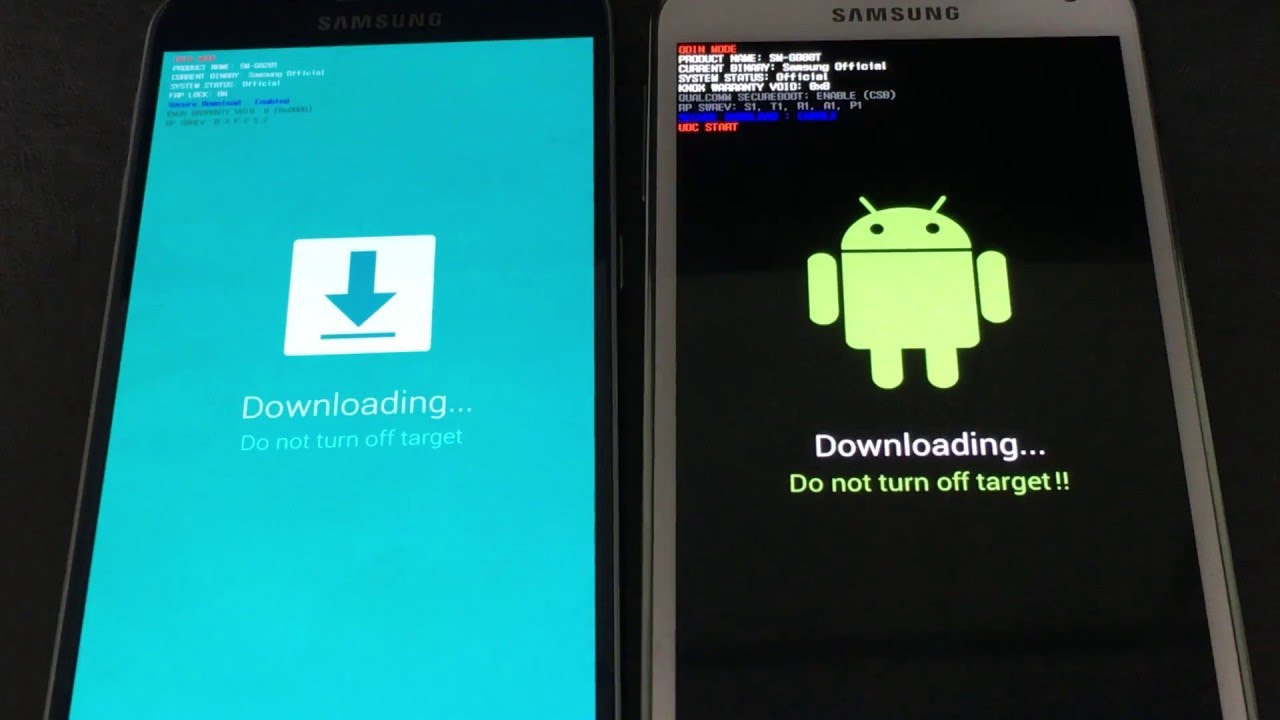One of the most sophisticated smartphones that had been released by Samsung is the Galaxy Note 4. But, just like any other android devices in the market now, there is no guarantee that issues won't occur. So, in this troubleshooting guide, I'll discuss a common issue that Note 4 users were always complaining, in which it randomly turn off and on without apparent reason.
More often, restarting problem is caused by a faulty battery wherein the hardware components could no longer function normally due to insufficient electric current supplied to it that resulted the device to restart. In addition, a ruin firmware can be a factor also especially if it is updated prior the issue occurs or there's an app that might affects the system and preventing the phone from booting. So, if you are a Note 4 user and experiencing this type of problem, then, continue reading this post for this might help you. That being said, here are the methods that you can do:
Step 1: Try restarting your phone in Safe Mode
Assuming that the phone's battery is not faulty and there's sufficient power stored in it, so, this time, all you need to do is to boot it in Safe mode. Through performing this mode, you will disable temporarily all third-party apps while the pre-installed ones left running in the system. So, if your phone boots up successfully, then obviously there's an app you need to uninstall to get rid the problem.
- Turn off the phone completely.
- Press and hold the Power and Volume Down buttons.
- When the phone starts to boot, release the Power button but continue to press and hold the Volume Down button until the phone finishes restarting.
- Safe mode will be display at the lower left corner; you may release the Volume Down button now.
However, while in this mode and your phone still restarts, proceed to the next step.
Step 2: Delete the System Cache Partition
System caches are files and data in the directory that makes the device to run smoothly and efficiently once launch an app or other tasks on your phone. But if these files had been corrupted or outdated that would be a factor that the device is functioning abnormally. So, this time, we would like you to delete the system cache partition so that newer ones will be replaced. Here's how:
- Turn off the Galaxy Note 4 completely.
- Press and hold the Volume Up and Home and Power keys together.
- When the Note 4 vibrates, release both the Home and Power keys but continue to press and hold the Volume Down key.
- When the Android system recovery screen appears on the screen, release the Volume Down key.
- Using the Volume Down key, highlight the option 'wipe cache partition' and press the Power key to select it.
- When the wiping of the cache partition is finished, highlight 'Reboot System now' and hit the Power key.
However, if all procedures that you performed haven't fixed the issue, then the last option that you can do is to do a master reset method. This will remove the culprits and bugs that might causing the issue,meaning, it will bring back the device to its factory settings and all files and data on your phone will be deleted. So, before you do the method be sure to create a backup because you may lose your files and data once you begin performing the step.
- Turn off your Note 4.
- Press and hold the Volume Up, Home and Power keys at the same time.
- When the Note 4 vibrates, release both the Home and Power keys but continue to press and hold the Volume Up key.
- When the Android System recovery screen appears, release the Volume Up key.
- Using the Volume Down button, highlight 'wipe data/ factory reset' and press the Power key to select it.
- Now highlight 'Yes- delete all user data' using the Volume Down key and press the Power key to begin the reset.
- When the master reset is complete, highlight 'Reboot System now' and hit the Power key.
- The Note 4 will restart but it will be longer than usual. When it reaches the Home screen,then begin your setup.